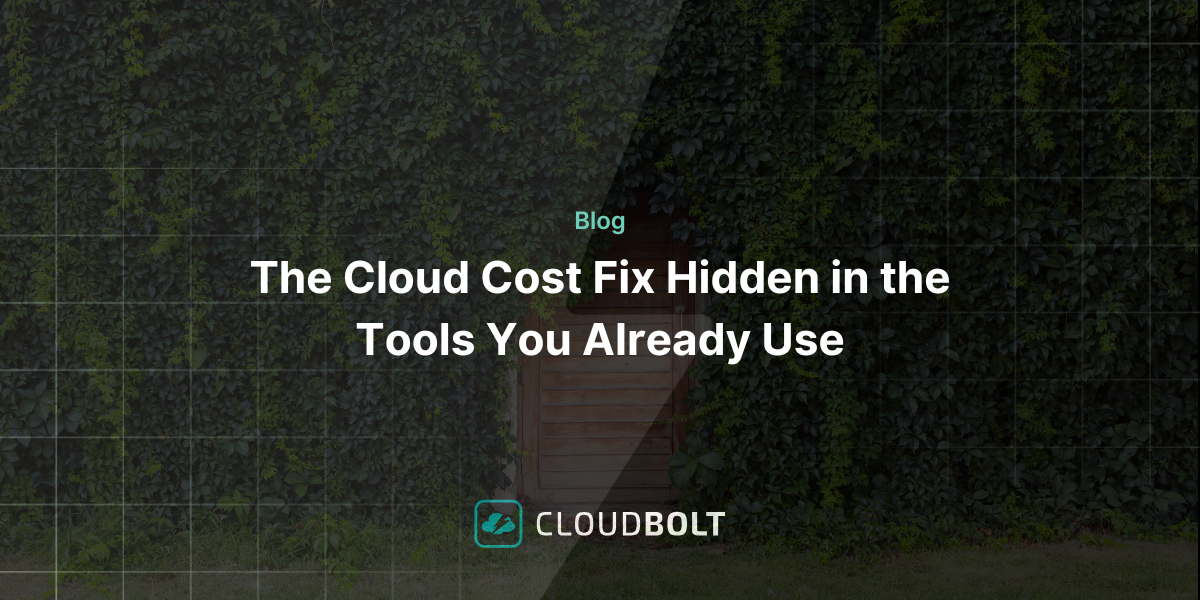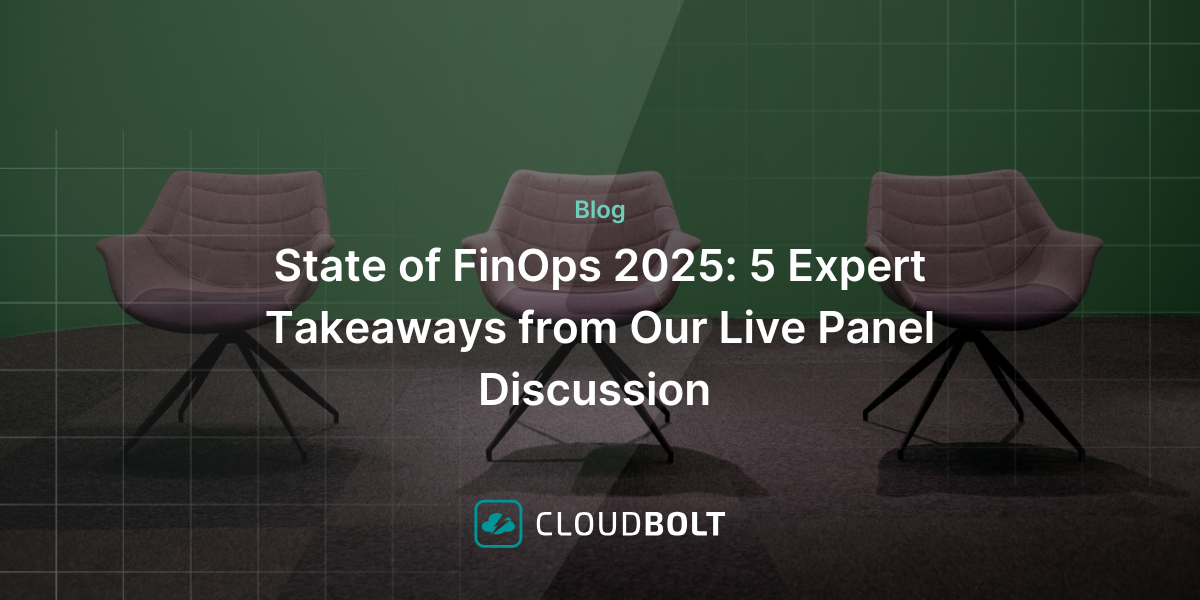vRO Automation – The Eight Things You Need to Know
Update: Since its initial launch, VMware vRealize Orchestrator (vRO) has been renamed Aria Automation Orchestrator, and as of January 2024, it has been integrated into VMware Cloud Foundation Automation. It is no longer available as a standalone product.
vRO is the latest version of the Orchestrator product that VMware first shipped with vSphere 4. Many new VMware users usually struggle to understand how this handy workflow automation tool fits into the VMware matrix. And that’s not surprising.
Today, we’ll go over some of the things you need to know about the vRO automation tool.
- Executes and Monitors Workflows
vRO allows users and systems to monitor and execute workflows. It does this by providing a library of workflows that execute the tasks based on best practices. You can also run workflows externally using PowerShell Script, Python, SNMP, VMware vRealize Automation, vSphere Web Client, and VMware Solution Exchange.
- Helps with Task Automation
vRO helps with the automation of the management and operational tasks of VMware and third-party applications. These applications include change management database systems, service desks, IPAM, DHCP, DNS, Storage Management, and Load Balancers.
- Supports Modular Programming
vRO supports modular programming. Modular programming helps users to separate the functionality of a program into interchangeable modules. Each module now contains the necessary code to execute only one aspect of the entire program’s functionality. Modular programming ensures code modifiability, debuggability, and reliability.
- vRO Has Three Layers
vRO has three layers. They include:
- Orchestration Platform – All the features required in an orchestration tool reside here.
- Plug-in Architecture – This uses the orchestration layer to access external systems and applications.
- Workflow Library – This vRO layer contains prebuilt workflows created and executed with the workflow engine’s help.
- vRO Comes with an Integrated Development Environment (IDE)
You can create workflows using the vRO IDE. The IDE provides access to the Workflow Library and other functional components for building workflows. When you’re creating workflows using the workflow editor, you don’t need to write code. You only need to know what each component does and what information you need to provide to execute the workflow.
- The Orchestrator Comes as a Preconfigured Appliance
The orchestration service of vRO automatically starts after you’ve deployed the tool. But you can increase the scalability and availability by installing and configuring a database and a load balancer. This helps to distribute workloads between several orchestration servers.
After you’ve downloaded the server component, you can now install the Orchestrator client. This client provides different views depending on the perspective (Administer, Run, and Design).
- vRO Requires Some Prerequisites to Run
To run the Orchestrator, make sure the VMware vCenter Server service is running. The ESXi host you’ve selected for deployment should meet the minimum recommended hardware requirements. Remember to change the expiration date of the root password. The system usually sets the date at 365 days. You’ll need to log in as a root user to make the changes.
- Using the Control Center
After you’ve installed vRO, you can use the control center on your web browser to make changes. You can manage users, import and export configurations, configure workflows, and access log files. The control center service usually stops by default. You have to start it using the root account.
Conclusion
The vRO automation tool helps organizations automate complex tasks. It can help reduce cloud OpEx (operating expenses) and increase the extensibility of your deployment.
Related Blogs

The End of Manual Optimization: Why We Acquired StormForge
Today is a big day for CloudBolt—we’ve officially announced our acquisition of StormForge. This marks a major milestone for us…