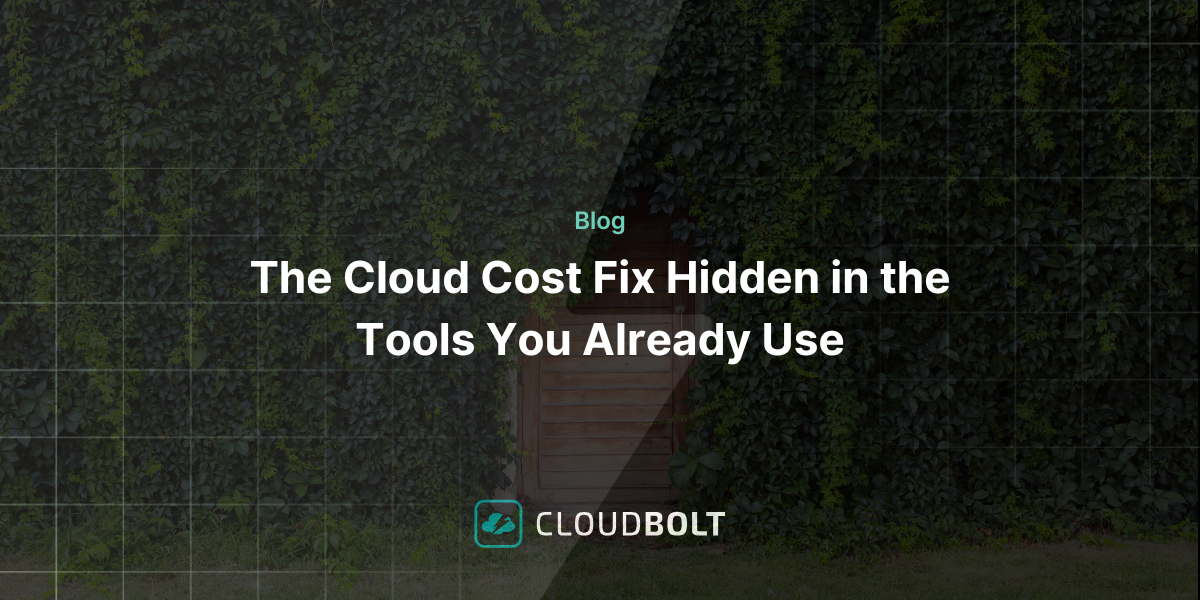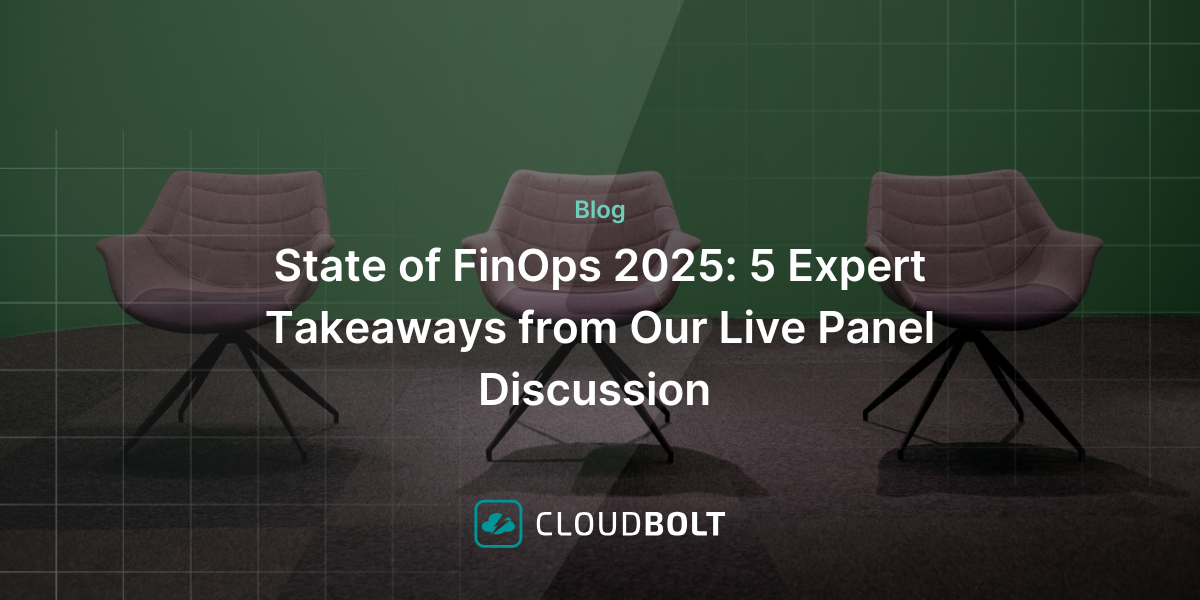How to Login With an SSH Private Key
In the world of Linux and server management, SSH (Secure Shell) is a critical tool for secure communication between machines. SSH keys provides a more secure alternative compared to password-based logins. In this guide, we will walk you through the process of setting up and using an SSH private key for logging into a Linux server.
What You Need to SSH With Private Key
- A Linux server with SSH installed.
- A local machine from which you want to connect to the server.
- Access to the terminal on both the server and your local machine.
Step 1: Generating Your SSH Key Pair
The first step is to create a pair of SSH keys on your local machine. This pair consists of a public key and a private key.
- Open a terminal on your local machine.
- Type the command `ssh-keygen -t rsa -b 4096` to generate a new SSH key pair.
- When prompted, enter a file in which to save the key. Press Enter to accept the default location.
- Enter a secure passphrase when prompted; this adds an extra layer of security.
Step 2: Copying Your Public Key to the Server
Once your SSH key pair is generated, you need to place the public key on the server.
- Use the command `ssh-copy-id user@your_server_ip` to copy the public key. Replace `user` with your username and `your_server_ip` with your server’s IP address.
- Enter your password when prompted.
Step 3: Logging in Using Your SSH Key
Now that your public key is on the server, you can log in using your SSH key.
- To connect to the server, use the command `ssh user@your_server_ip`.
- If you set a passphrase for your private key, enter it when prompted.
Troubleshooting
If you encounter issues, check the following:
- Ensure the SSH service is running on the server.
- Verify that your public key is correctly installed in the `~/.ssh/authorized_keys` file on the server.
- Check file permissions for your `.ssh` directory and `authorized_keys` file; they should be readable only by you.
Conclusion
Using SSH keys for logging into your Linux server is a more secure and convenient method than using traditional passwords. Once set up, it simplifies your workflow and enhances your system’s security.
Remember, always keep your private key secure and never share it with anyone.
Meet Your Cloud Platform Challenges with CloudBolt
Request a demo

Related Blogs

The End of Manual Optimization: Why We Acquired StormForge
Today is a big day for CloudBolt—we’ve officially announced our acquisition of StormForge. This marks a major milestone for us…